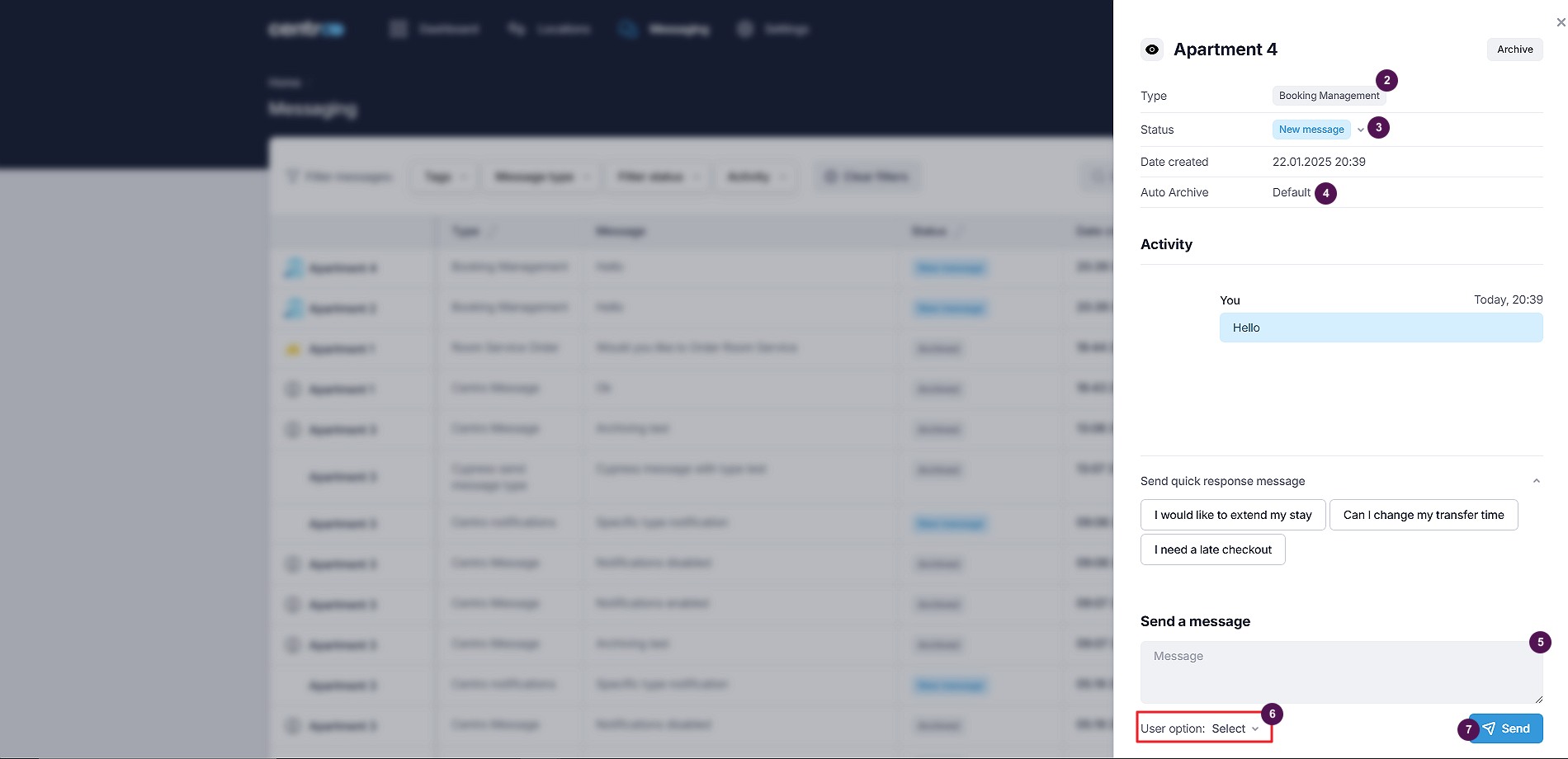Messaging
Under the Messaging tab, you will find all the sent and received messages. Moreover, you can send new messages from here.
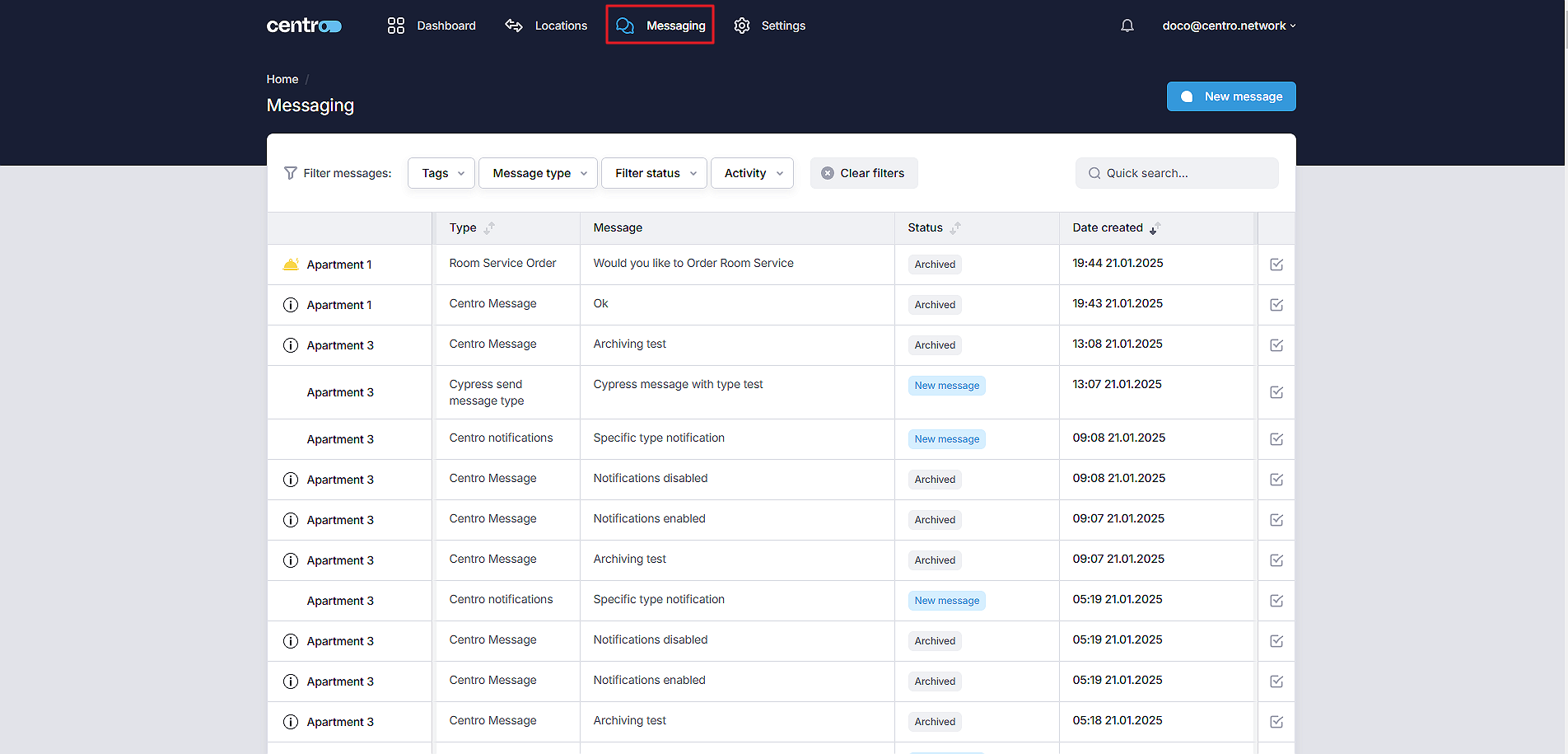
On this page, you can see the following information about each message:
-
Type: Refers to the type of the message.
-
Message: The message itself.
-
Status: The state in which the message is currently in.
-
Date Created: The date on which the message was received.
Reply To A Message
If you want to send a reply to a message, the following are the steps to follow:
-
Click on any field.
The message box will appear on the right side of the screen.
-
Select a quick response or type your message in the textbox.
-
Click on Send.
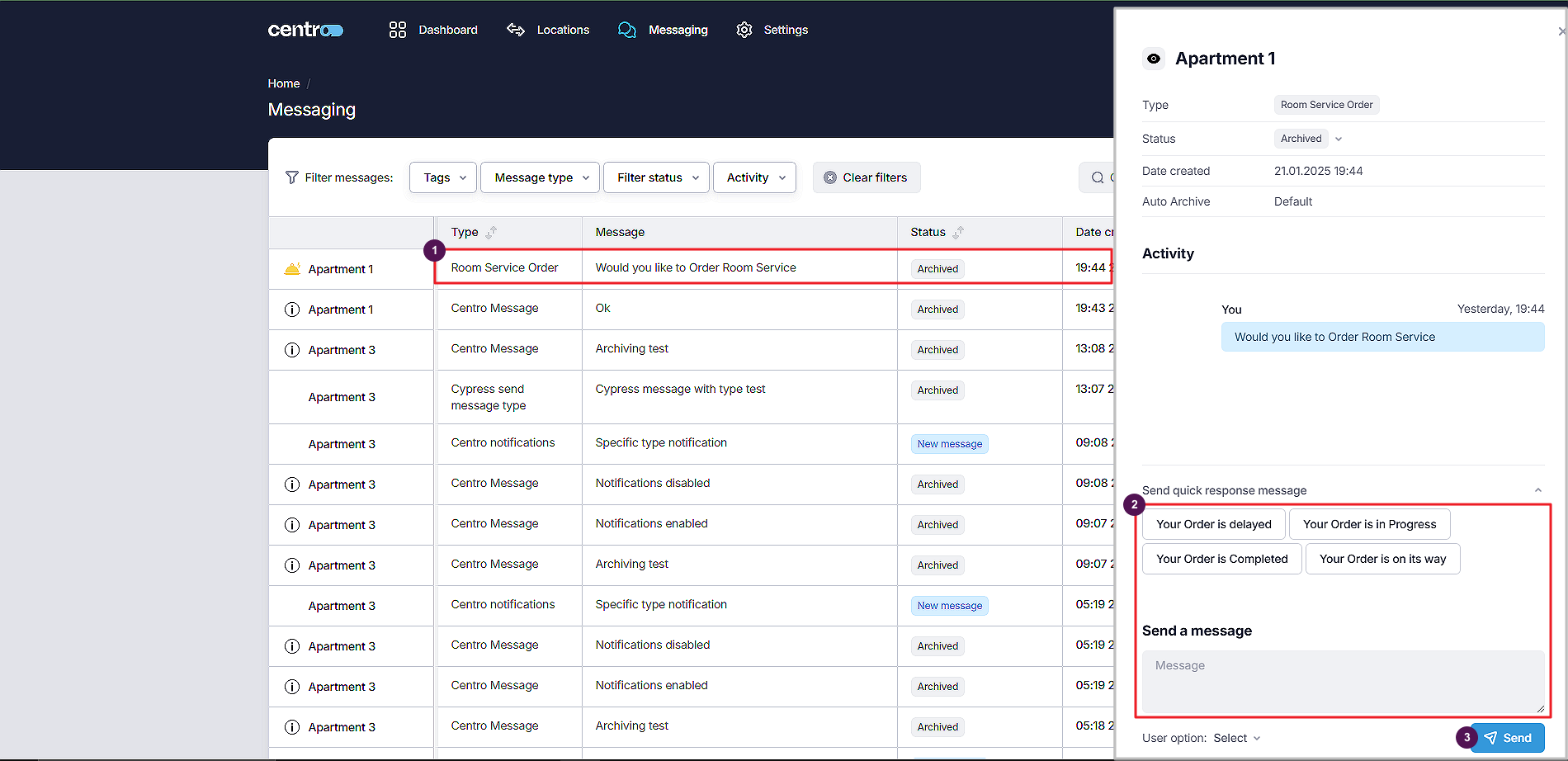
Archive a Message
If a message has been read and the task has been completed, you can mark it as done by clicking on the Complete icon.
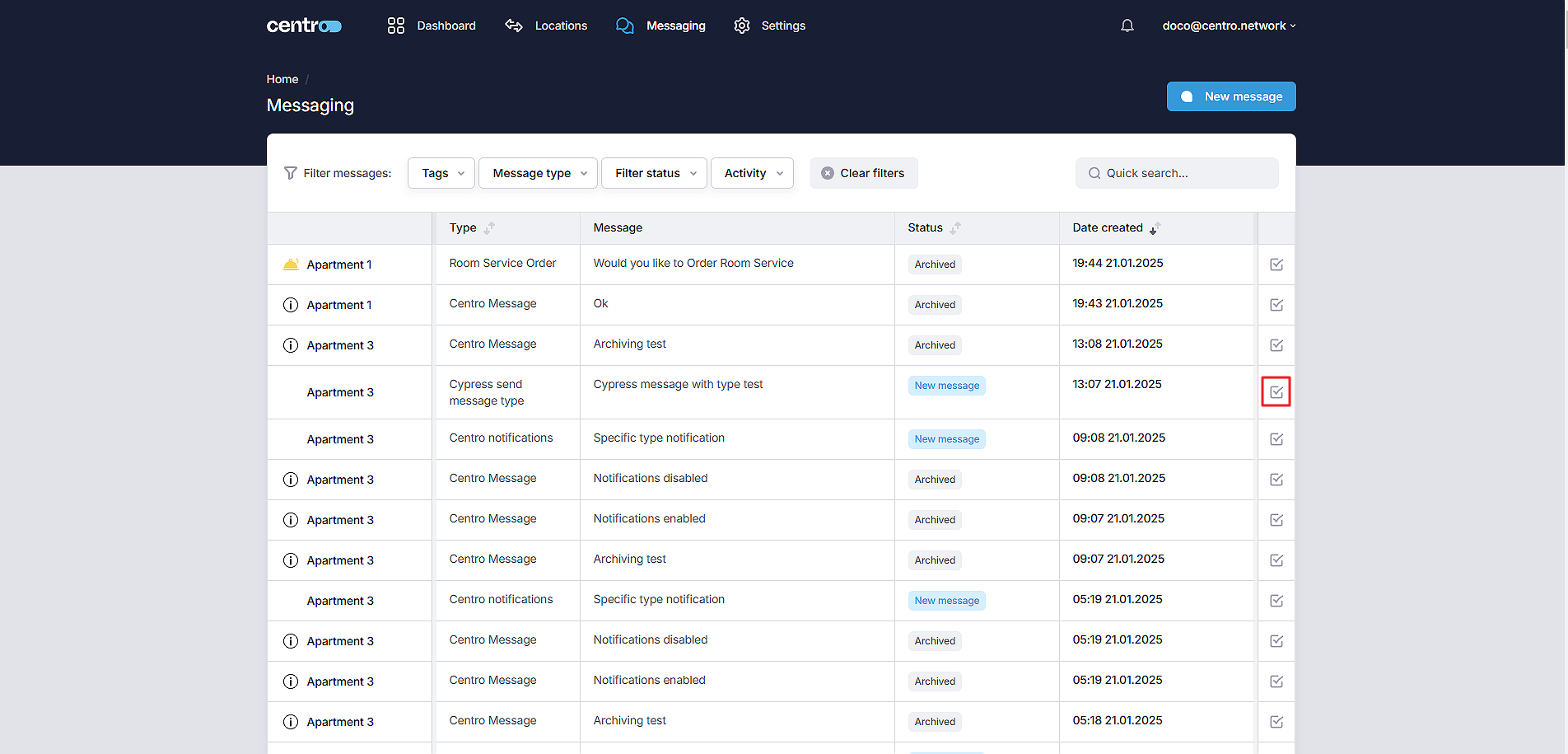
Messaging Filters
Centro allows you to filter messages based on tags, types, status, and activity.
Filter By Tags
-
Click on Tags.
-
Select a tag from the list.
-
Click Save.
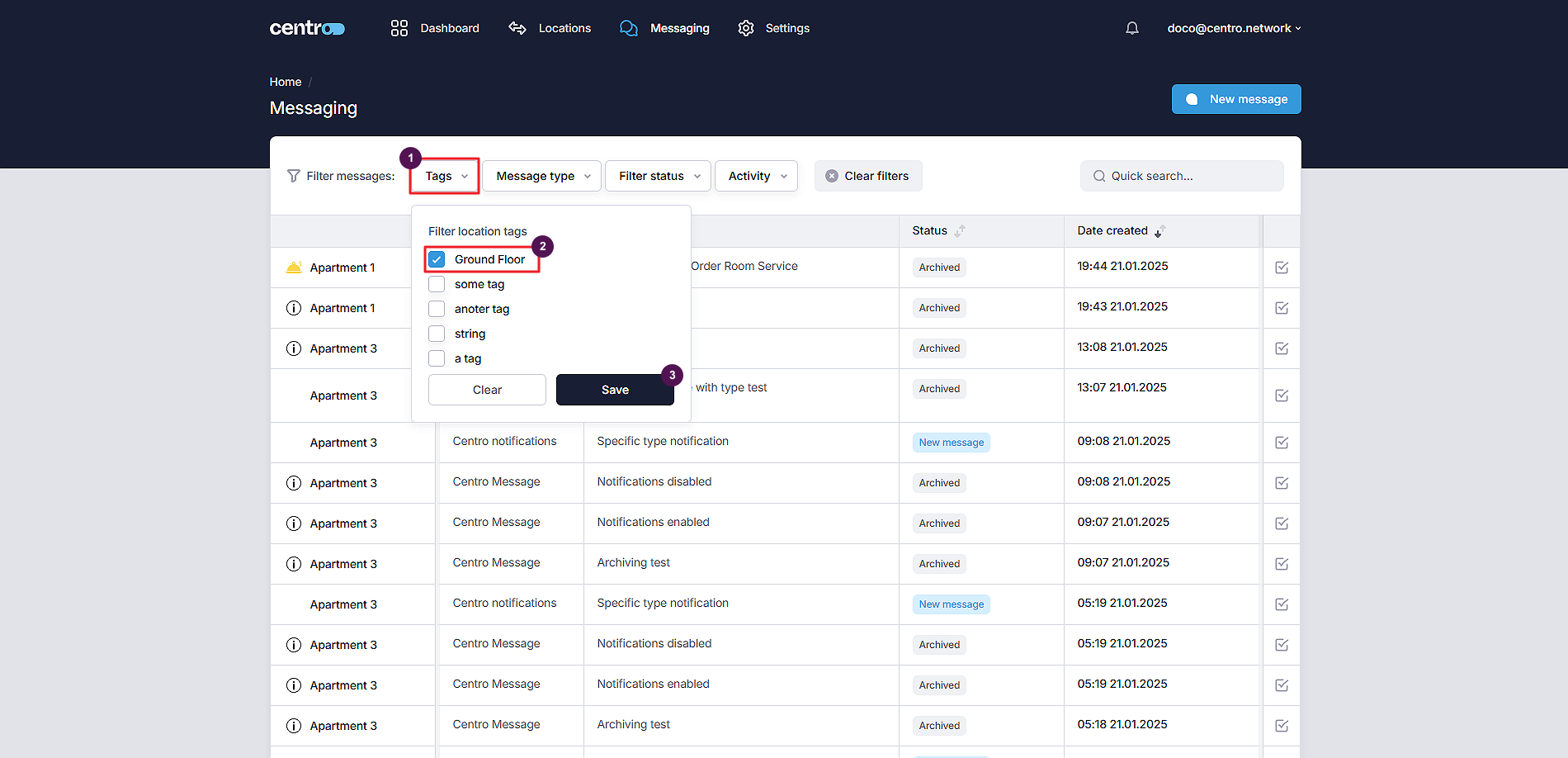
Filter By Message Type
-
Click on Message Type.
-
Select a type from the list.
-
Click Save.
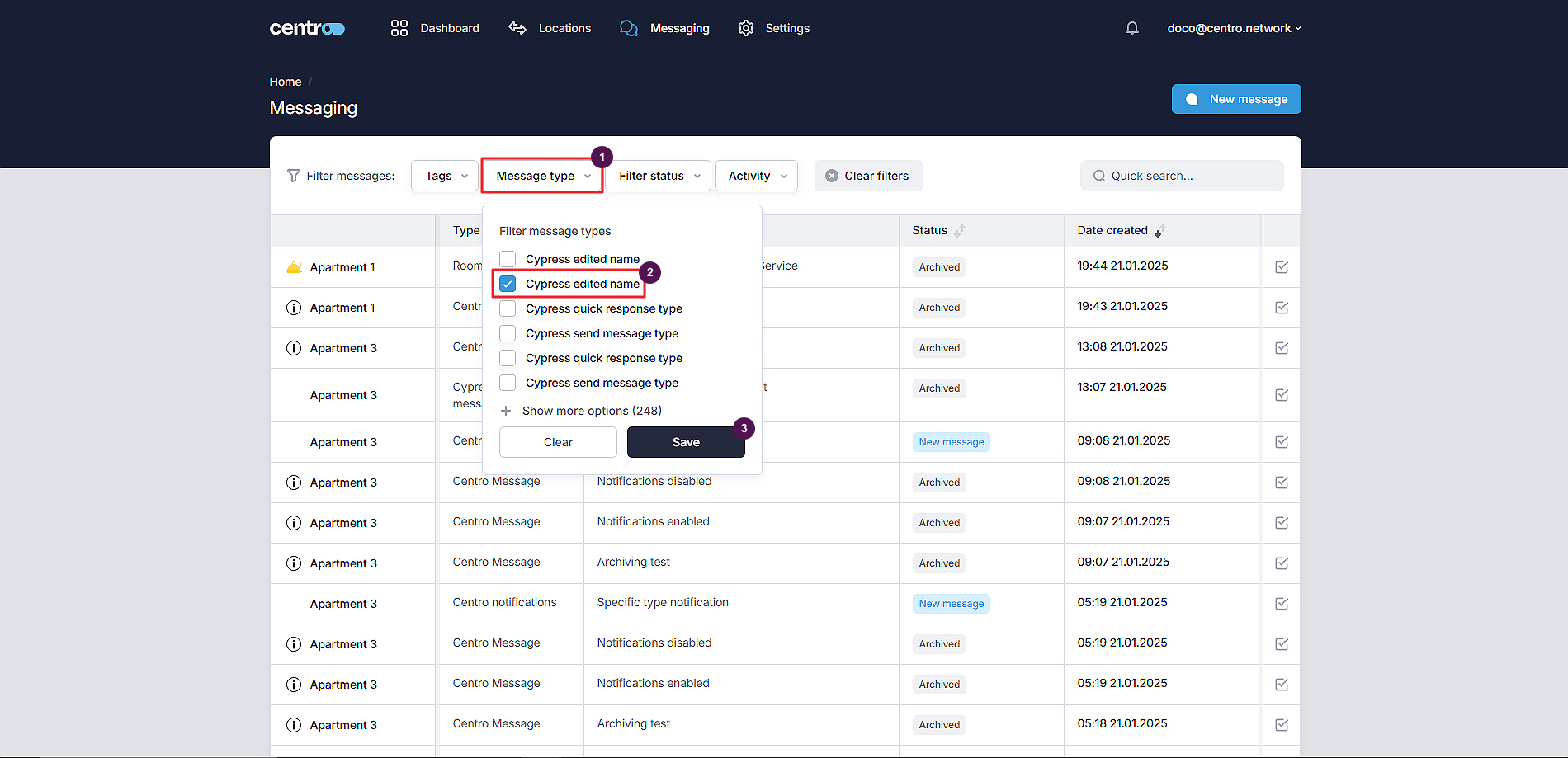
Filter By Status
-
Click on Filter Status.
-
Select a status from the list.
-
Click Save.
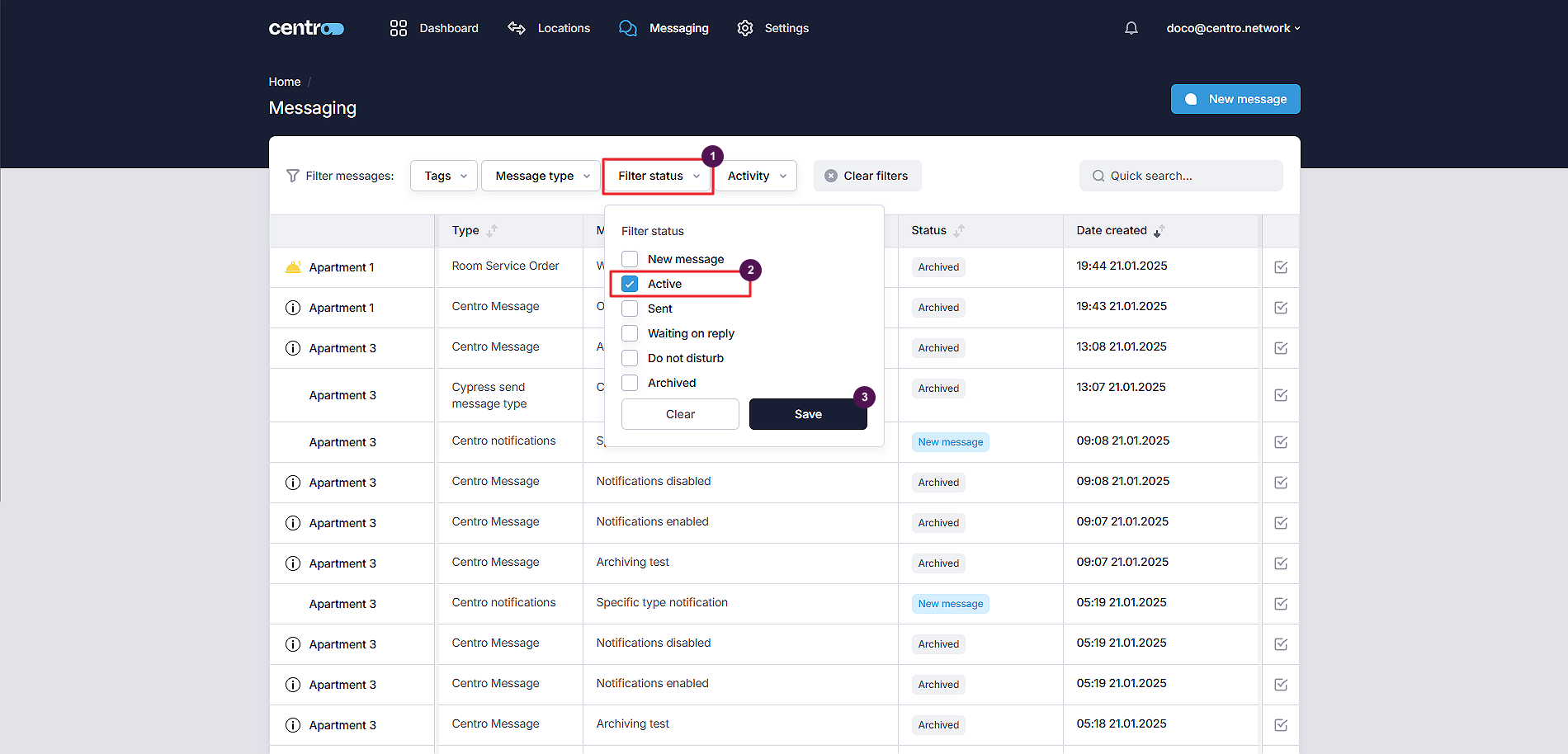
Filter By Activity
-
Click on Activity.
-
Select an activity from the list.
-
Click Save.
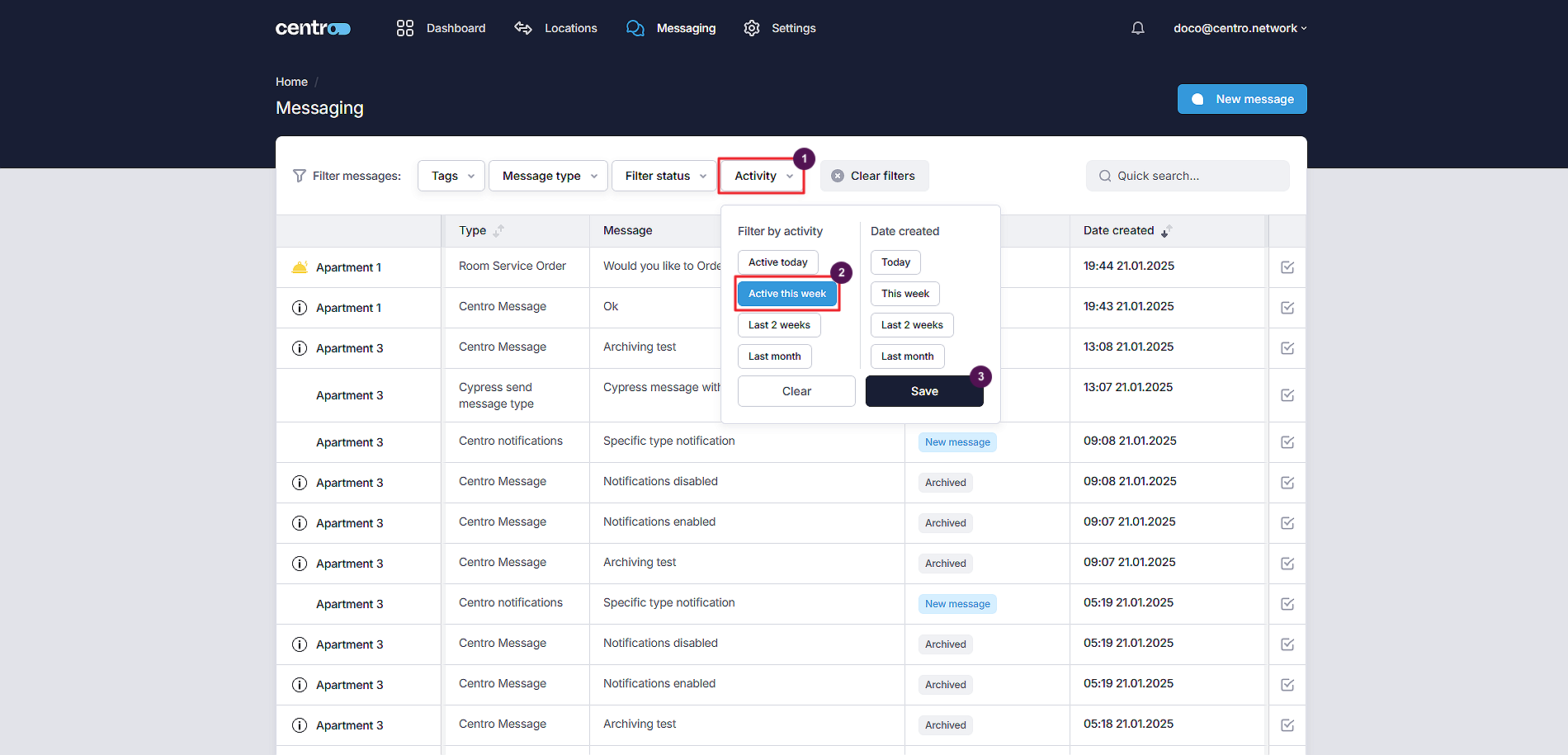
Search Messages
Type in the message type or the message content in the Quick Search box to search for a particular message.
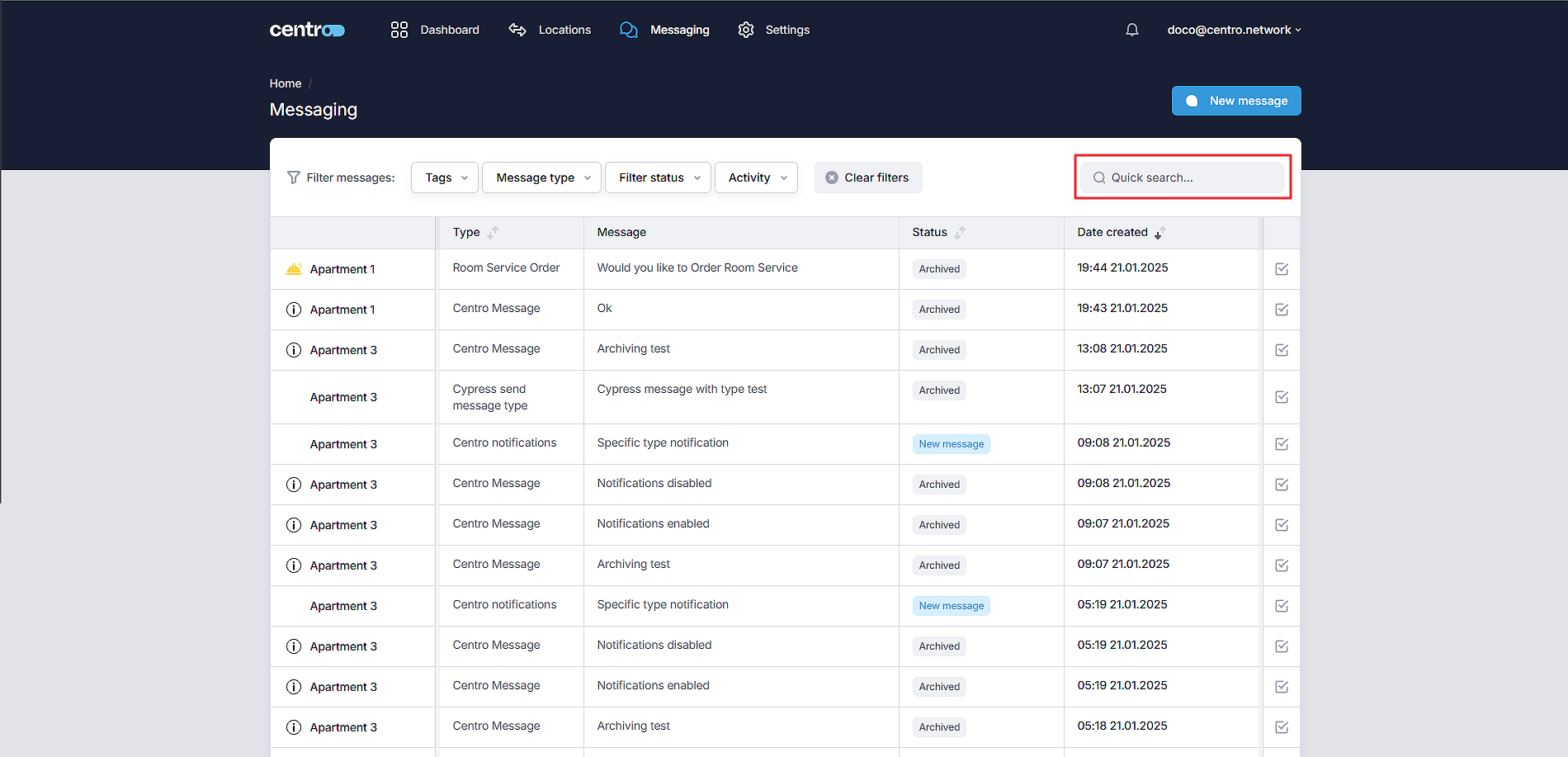
Create New Message
To send a new message, follow these steps:
-
Click on the New Message button.
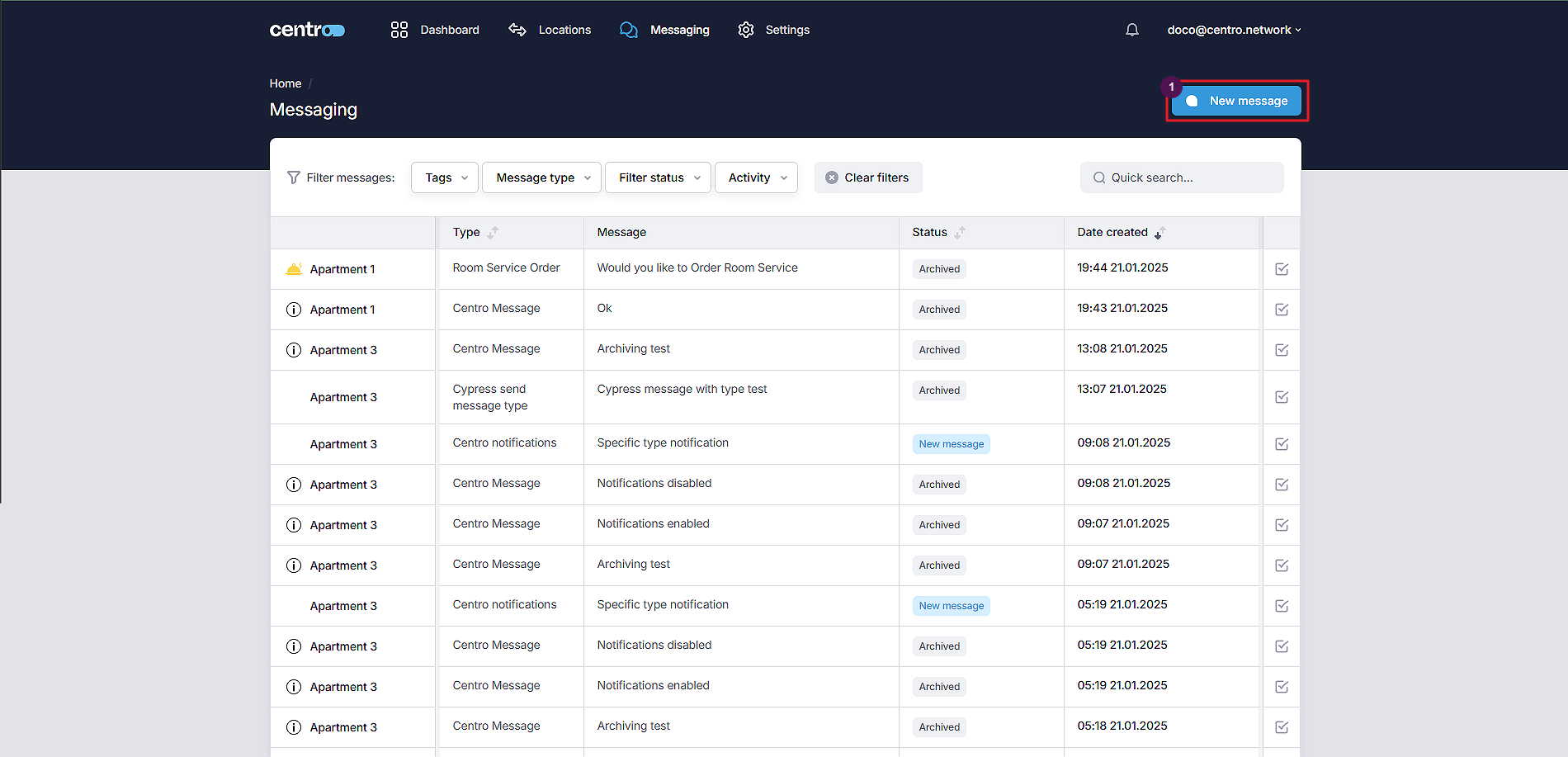
-
Select Recipients.
-
Select a Message Type.
-
Choose the Auto-Archive time.
-
Enter the message in the message box.
-
Select User Options (Optional).
-
Click Send.